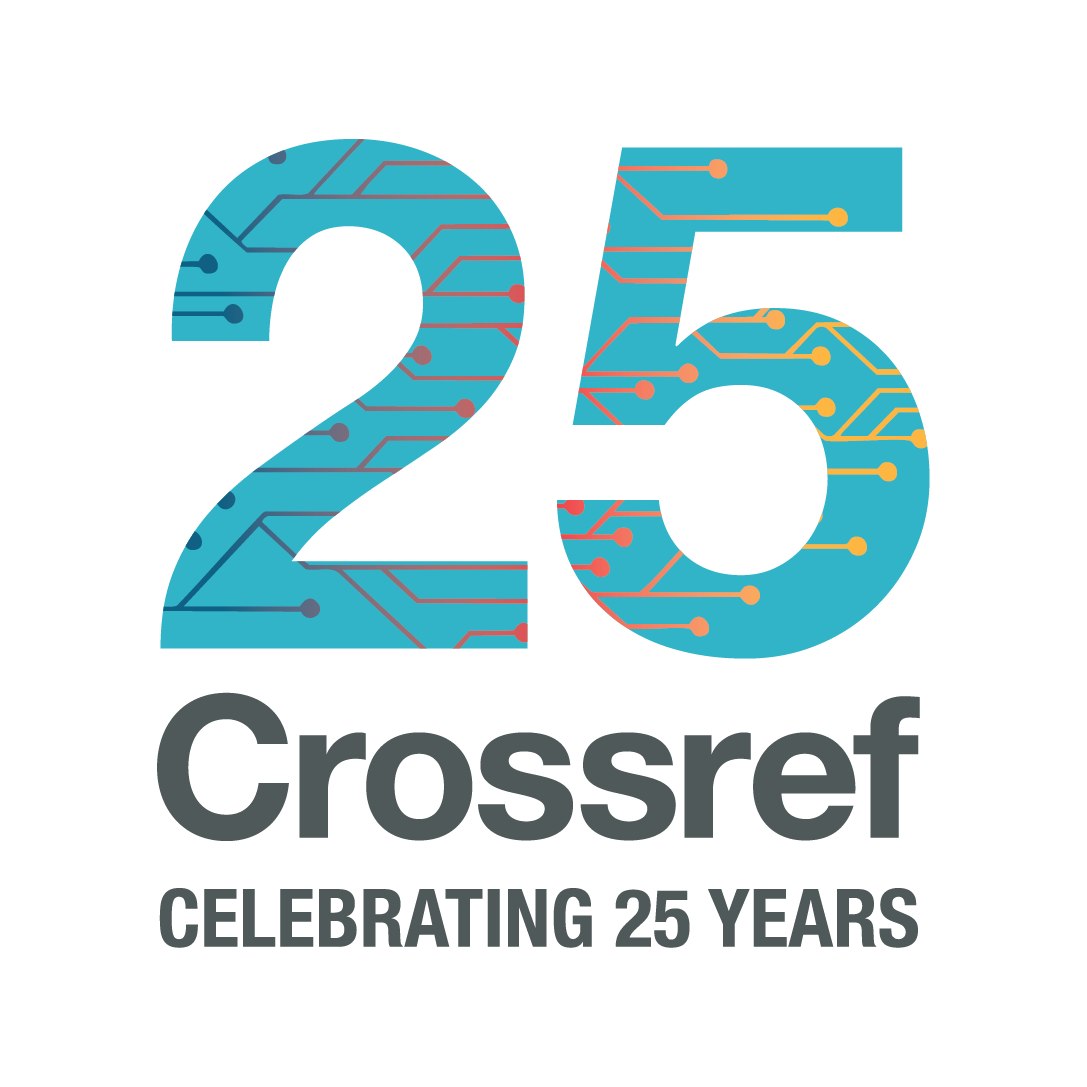Upgrading from iThenticate v1 to iThenticate 2.0
Background
The Similarity Check service gives Crossref members reduced rate access to the iThenticate tool from Turnitin, and there’s now a new version of iThenticate available for some subscribers. iThenticate 2.0 has lots of new and improved features, including:
- The ability to identify content on preprint servers more easily
- A “red flag” feature that signals the detection of hidden text such as text/quotation marks in white font, or suspicious character replacement
- A faster, more user-friendly and responsive Similarity Report interface
For those members who integrate their iThenticate account with a Manuscript Tracking Service (MTS) there are even more benefits - you can now submit your manuscripts and view your Similarity Report from within the MTS, and you can also manage your exclusions from within your MTS too. There are also some important changes in how you manage users.
You can find out more about the benefits of iThenticate 2.0 on our blog.
Who can upgrade from iThenticate v1 to iThenticate 2.0?
Any member already subscribed to the Similarity Check service and providing full-text Similarity Check URLs for 90% of their registered content is eligible to upgrade. We have begun the process of reaching out to members so that they can take advantage of Turnitin’s migration tool to aide in transferring content and users between iThenticate v1 and iThenticate 2.0. If you haven’t heard from us yet, don’t worry; we have just begun this process in mid-2025 and will be working our way through all our Similarity Check subscribers.
Not sure if you’re currently using iThenticate v1 or iThenticate 2.0? Here’s how to check.
The upgrade process
We will be reaching out to those Similarity Check subscribers who have fallen below the 90% eligibility threshold. This means that we will check that you are still providing Similarity Check URLs for at least 90% of the content you have registered with Crossref, and that the team at Turnitin can continue to index this content into the iThenticate database.
When you are able to upgrade from iThenticate v1 to iThenticate 2.0, we will contact the Similarity Check editorial contact on your account and ask you to complete a form. Once that form is complete, Turnitin will send you an email with information on how to set up a Migration Setup Account. This is a temporary iThenticate 2.0 account where you can test the new features and interface. Any submissions checked during this testing period will not be saved. You will then schedule your migration and work with Turnitin to get set up with your new, permanent iThenticate 2.0 account. For more detailed information on this process, please visit Turnitin’s documentation here.
Once you have administrator access to your new iThenticate 2.0 account, you can follow the instructions for getting set up. There are a different set of instructions depending on whether:
- You will be using iThenticate directly in the browser - more here.
- You will be integrating iThenticate with your Manuscript Tracking System (MTS) - more here.
If you have any follow up questions after your upgrade, do read our upgrade FAQs.